When you first join our site, you become a standard member. This allows you to create a profile, add up to 26 public photos and 26 private photos, search for people by country / by state, create a favorites list and send unlimited winks! You will get notified in the notification area in the top navigation bar if somebody on the site adds you as a favorite, winks at you, or sends you a message. You're also able to respond to a message sent to you by PREMIUM MEMBERS!
Should you decide to become a PREMIUM MEMBER yourself though, you'll also be able to access all services without any limitation:
- Initiate sending messages / chatting online
- Photo / Profile security options
- View reverse matches
- View last login time
- Search for people by Advanced / Saved / Keywords, State / Province or ZIP / Postal Code / City and so on.
You can upgrade to PREMIUM MEMBERSHIP now! It's only $9.95 a month. To upgrade your standard membership to PREMIUM MEMBERSHIP, please visit 'My Account' page when you login and click on 'UPGRADE NOW'. Or, you can click here to be taken there once you've logged in.
No problem! Just click
Forgot Password at the login screen. Enter either your registered email address or a valid one. We'll then send you a password reset link to your registered email address, usually within a few minutes. If you don't receive it, please make sure to check your spam/junk folder. This link will work for 24 hours only.
If you forgot your email address, you can click
Forgot email and send a feedback. To help us find your account, make sure to include in your message your full name, email address, along with a description of what happens when you try to sign in, including any error messages.
Your username and password are case-insensitive. Please make sure you input them correctly. If the problem still persists, you may have turned cookies off by accident. Check your cookies setting on your browser and make sure it is turned on. For more details about cookies, please check
Enable cookies.
Still need help?
Contact us.
Log-in to the site using your email address and password then click on the "Reactivate" button. You will then receive a confirmation email after it's successful. Keep in mind that all reactivated profiles will be reviewed and approved by customer service before being posted. If you have any problems, email
support@BCFun.com .
To change your password / username / email address, please click on 'Settings' under your main photo icon in the upper right corner of the top bar, then 'Account'.
Username change is only available to PREMIUM MEMBERS.
BCFun.com makes it easy for you to post a photo. To upload a photo directly from your computer, simply click the "Profile" icon on the top right navigation bar to reach your profile, hit the "PHOTOS" tab and then 'Select photo'. Locate the file on your computer.
Option 1:
Sign in to BCFun.com. Click on "upload photo" below "latest activities" to choose the photo you'd like to add.
Option 2:
Email your photos to us at
support@BCFun.com. Here's how:
Attach the picture in the email and send it to
support@BCFun.com.
Please ensure your photo is larger than 144*144 pixels and less than 10MB in gif, jpg (Jpeg), PNG, TIFF or bmp format. No photos containing identifiable information, or that are nude, pornographic, obscene, or offensive. Copyrighted photos, children alone, and anything against our Service Agreement will also be rejected. They will be uploaded to your profile within 1 business day.
Option 3:
Add photo from our mobile site. After logging into your account from
https://www.bcfun.com/mobile in your mobile phone browser, you can go to "My profile" and tap the "Add photo" button to upload photos.
Normal approval time for photos / profiles is 24 business hours, however under certain circumstances, this process may take up to 48 hours. Our staff must approve each photo to maintain the quality of matches available. For express approval you may reach us by phone at 1-416-628-1072.
Please review the following photo uploading requirements and re-submit your photos for approval:
- Use only GIF, JPG (Jpeg), PNG, BMP or TIFF files. Photos should be larger than 144*144 pixels and less than 10MB in file size.
- No photos containing identifiable information, or that are nude, pornographic, obscene, or offensive. Copyrighted photos, children alone and anything against our Service Agreement will also be rejected.
- No personal information (ie: license plates, email or web addresses, visible street address numbers, etc.). No contact information.
- You must appear in your main photo.
- Your photos will be reviewed. Inappropriate photos will be deleted.
Note: If you are experiencing problems when uploading photos,
contact us for help.
To scan your photos, please go to the nearest Kinko's store and scan them there.
The Private Album is a feature that allows you to share photos privately to whomever you grant access to. You can check who has access to your private album on "who has access to my private album" page.
Public photos are open to all members unless you change the privacy settings. Private photos are only open to those you've given access to.
To easily share your private album, please go to the profile of the user you're interested in and click on the link marked "Share private album" in the left-hand navigation bar. Your photo must be approved first.
To update your profile, click "
My profile" under your main photo icon in the upper right corner of the top bar.
To edit individual fields, click on the pencil

icon next to the name of the field. Click on Save or Submit for Approval (depending on the section) when you're done.
After logging in, click "
Favorites" under "
My Lists" and you can check your favorite list here.
To cancel, click on "
Settings" under your main photo icon in the upper right corner of the top bar. Choose "Membership", then click on the "DISABLE ACCOUNT" tab and select DELETE ACCOUNT. Then enter your password and hit the "DELETE ACCOUNT" button.
Note: Once you delete your account, your profile will be removed from search results and will no longer be viewable by other members. You can
contact us within 6 months to reactivate your account. After that, your profile information will be deleted permanently.
Please click on "Settings" under your main photo icon in the upper right corner of the top bar after login.
Go to "Messages" on the left sidebar, select the user to view, and then your history will be displayed.
You can easily check your email by clicking "Emails" or "Winks" on the left navigation bar of My Account page after logging in. You may also go to your personal email box, which you used when registering.
Quite often email "spam" protection can block emails being sent to you through our website.
To ensure you never miss emails,
add us to your address book. Also check bulk / junk folder regularly.
-
Please click on your provider below for instructions.
For Outlook 2000 and Higher
AOL 8.0/9.0+
Cloudmark SpamNet for Outlook
AOL WebMail
Hotmail
Yahoo!
Gmail
Verizon
Earthlink/Cox/Bellsouth/Juno/Netzero/AT&T
Outlook Express (6+)
Entourage
MacMail
-
For Outlook 2000 and Higher
In your email
1. Open the email you received.
2. Click on the Actions menu on the top of your email window.
3. Choose Junk Email (see illustration below).
4. Select Add Senders Domain.... to Safe Senders List to add BCFun.com to your safe sender list.
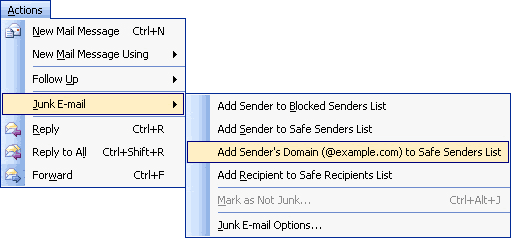
Or Follow These Steps
1. Open the email.
2. Right-click the sender’s email address.
3. Click "add to contacts" in the short-cut menu.
4. Click "save and close."
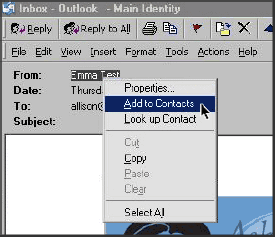
-
AOL 8.0/9.0+
1. Open the email.
2. Click "add address" icon (on the right) to add to your "People I Know" list or address book.
3. Verify the sender's contact information.
4. Save it.
-
Cloudmark SpamNet for Outlook
1. Select Cloudmark | Options ... from the Cloudmark SpamNet toolbar in Outlook.
2. Click Advanced.
3. Go to the Whitelist tab.
4. Click the Add button.
5. Type: something@BCFun.com
6. Click OK.
7. Click OK.
8. Click Yes.
9. Click OK
-
AOL WebMail
1. Open the email.
2. Click on the sender’s name and email address.
3. Click "add to address book" in the window that appears.
4. Enter any additional information.
5. Click "save."
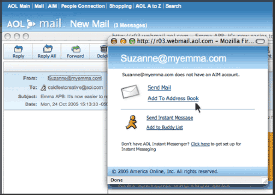
-
Hotmail
1. Open the email.
2. Click "save address" in the toolbar.
3. Verify the sender’s contact details.
4. Click "ok."
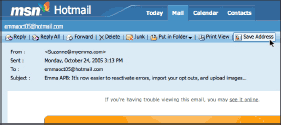
*Users may also white-list a sender’s entire domain (everything behind the @ sign) using the "Safe List" feature under Options -> Mail -> Junk E-Mail Protection.
-
Yahoo!
1. Open the email.
2. Click the "add to address book" to the right, next to sender’s name.
3. Verify the sender’s contact details.
4. Click "Add to Address Book."
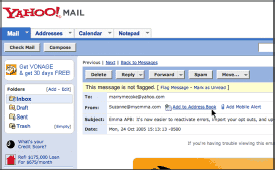
-
Gmail
1. Open the email.
2. Click "more options" in the email header.
3. Click "add sender to contacts list."
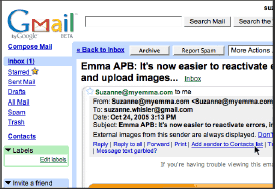
-
Verizon
1. Click on Address Book in the menu on the left hand side
2. Click create contact
3. In the email field: Type something@BCFun.com
4. In the Nickname field: type: BCFun
-
Earthlink/Cox
1. Open the email.
2. Click "add to address book" in the email header (Next to the FROM address)
3. Use the "address book editor" to verify the sender’s contact details, and click "save."
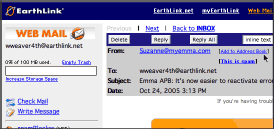
-
Outlook Express (6+)
1. Open the email.
2. Left-click the sender icon, or right-click the sender’s name.
3. Click "add to contacts."
4. Click "save and close."
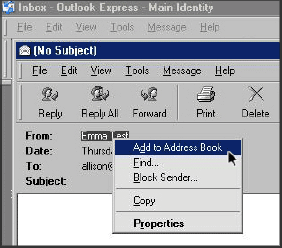
-
Entourage
1. Open the email.
2. Right-click the sender’s email address.
3. Select "add to address book" in the short-cut menu.
4. Verify the sender’s contact details.
5. Click "save."
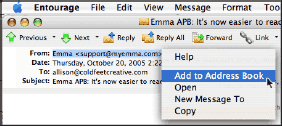
-
MacMail
1. Open the email.
2. Ctr-click the sender’s email address and select "open in address book."
3. Verify the sender’s contact details.
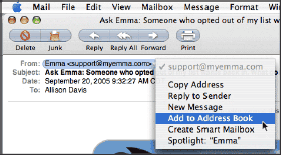
As a Standard Member, you can reply to messages initiated by other PREMIUM MEMBERS for free. You can reply to them on either our website, mobile site, or app.
As a Standard Member, you can not initiate sending messages to PREMIUM MEMBERS, but you can reply to their messages.
We respect your privacy and will keep your actual email address confidential.
To send anonymous email from your own email program, send email to: Username@BCFun.com. If you want to use another email address of yours, change it first at My Account after login.
To reply to email from other BCFun.com users: just hit "reply" at your email account!
When you reply to a Username@BCFun.com, your real email address will be removed. The recipient will see only: YourUserName@BCFun.com.
(Note: If you reply to others from the sent folder or forward an email to other members from your registered email address, your personal email address will be disclosed to the recipient.)
We do not save email sent through BCFun.com. If you want to save email messages, save copies in your inbox.
If the email you're sending is being returned to you, it could be that: you are trying to send to an anonymous username that doesn't exist. Be sure to check your spelling. The person you are trying to contact is no longer a member of BCFun.com. You are sending from an email address other than the address that you used when you joined BCFun.com.
If you need to establish an email account, there are several Web-based services that provide email service free of charge. By establishing a free web-based email account and registering it with BCFun.com, you can: Be organized by sending all of your BCFun.com email to your Web-based email inbox rather than having it mixed in with your work or other personal correspondence. Send and receive messages from any internet-connected computer. Stay in touch with your matches even when you're out of town. After joining, if you'd like your BCFun.com email directed to your new web-based email address, you must change your current registered email address in your Membership Info.
You can follow these tips to grab someone's attention and get more responses.
1. Write more about yourself and your match.
2. Don't forget to add more photos.
3. The more personalized your email, the more likely others will respond.
4. Most people respond well to humor. Keep it light at first. Show them you are a fun person.
5. Try emailing more members. The more emails you send the better your response rate will be.
6. Sign in as often as possible at different times to meet as many members as you can.
7. The most important thing is to be honest, positive and patient in all uses of the site.
It is a quick, fun way to let someone know you're interested. You pick a one-liner from the list, and it's sent to the member of your choice. The member gets the wink in the 'Message' or email address and then can go to your profile and wink back with you.
All users can send winks for free. If you’d like to take it a step further, then upgrade to a PREMIUM MEMBERSHIP and send a message to start a real conversation.
Discovering allows you to specify the types of member profiles you want to see. You can conduct an unlimited number of searches by selecting the preferences and characteristics of your desired match. Start with ZIP code, age, and gender. Then narrow your search with physical characteristics, lifestyle practices, and relationship desires. Play around and try a variety of searches. You never know where you'll find your perfect match!
There are a number of ways to increase your number of matches. First make sure you have created a profile. Once you create your profile, our exclusive technology will compare your profile responses with those of other members to find the profiles that best match you. Already did that? The criteria in your profile may be too specific. Go to Search Profiles and try to broaden your match criteria. For example, if you have height requirements of 5'10" - 6'0", try expanding those by a few inches.
If you're not getting the responses you are hoping for, consider the following:
1. If you don't have a photo, add one. This is the fastest and easiest thing you can do to increase your responses. Statistics prove that profiles with photos are up to 20 times more likely to receive attention than profiles without.
2. If you're not receiving any responses at all, be sure you're checking for responses at the email address you gave us when you signed up. It could be that your responses are simply landing at a different email address. If you are looking at the right address, also check whether you might have a Spam filter that's catching your BCFun messages. Check with your email provider about how to add BCFun.com as a trusted sender.
3. We recommend making a lot of initial contact attempts. It may also help to expand your search criteria in order to find more prospective matches. Be sure and take advantage of the custom search features of the site and experiment with different search parameters.
Reverse Match is a fun feature we offer that returns matches who are looking for someone just like you. So however they fit into your preferences, you'll know that you fit their preferences wonderfully. To see your Reverse Matches, just go to the Discover page and click on Reverse Match. Reverse Match is based on your profile. So, the more specifically you describe yourself in your profile data, the more accurate your Reverse Matches will be. To receive different reverse matches the member would need to update their profile. Otherwise they may receive the same results over time.
A blog is short for "weblog". According to Webopedia, a blog is a Web page that serves as a publicly accessible personal journal for an individual. Typically updated daily, blogs often reflect the personality of the author. A blog allows you to keep an online journal you share with others. You can add, edit, or delete posts and comments.
Comments are posts by other people added to your personal blog. In the "Edit blog description & settings" page, you decide whether to be notified of these comments by email or not.
You can follow or add the blog to your favorite blogs list. Then you can easily check the comments by clicking 'My favorite blogs' on main blog page and never miss any entries.
Original content is reviewed before publishing to the site. If BCFun.com's Terms of Use are violated, the posting is denied. Examples of denied content include but are not limited to: personal ads, advertisements of products or services, and hate language.
As a member of BCFun.com, you get your own blog homepage. From your homepage, you can see all your posts, recent visitors, the most recent responses by others, and your responses to other member's blogs.
1. Check comments regularly. No need to reply to mean or embarrassing comments. You can delete them and block offensive users from commenting further.
2. Post often. Once you get members hooked on your blog, they’ll want to keep coming back for more.
3. Most people respond well to humor. Keep it light at first. Show them you are a fun person!
4. Connect with other bloggers. One of the most amazing things about the blogosphere is how it has created a tight-knit community that supports one another. Developing relationships with other bloggers will lead more people to your blog, and give you a better sense of what appeals to members, which makes your blog even better!
Every member can apply for becoming our model of the month by emailing us the request. There should be clear and quality photos in the profile. The model changes each month.
A great way for PREMIUM MEMBERS to create extra attention is by using this feature.
To become a Featured Member, please hit the link "Highlight listing & get featured" under "Profile" on the top bar or you can also go to
"My profile" and hit the link "Highlight listing & get featured to stand out" under the "Profile" heading.
It means proving your identity by uploading a readable and clear copy of your photo ID (driver’s license, State ID card, passport) or other related material. By verifying your information you are showing members you are real and serious about finding a match or friends. We do not disclose, sell or rent any personal, identifiable information to any third party organizations. All information provided is kept confidential.
To block communication for a specific user, click the "..." button in the upper right corner of their profile to select the "Block" button. To block hidden members, please click on "Settings" under your main photo icon in the upper right corner of the top bar and click "Blocking" in the left sidebar on "Settings" page, click "block" after you enter the username. Or you can block a specific user on message window by clicking the "MORE OPTIONS" in the upper right corner. You will no longer receive communication from this user. This user will also be blocked from viewing your profile, and commenting on any blogs you've posted. When you block a member, the member will not be notified.
If you need to unblock someone you have previously blocked, please click on "Settings" under your main photo icon in the upper right corner of the top bar and click "Blocking" in the left sidebar on "Settings" page. You'll be able to find all users you've blocked there.
When a person lists "Other STD" in his or her profile that means the person has an STD that isn't listed. "Other" may include thrush mouth, a bacterial infection, crabs, trichomoniasis, molluscum contagiosum or other STD's. Some viruses may be spread by sexual contact or by other means. Some viruses aren't listed as an STD on the web site as The Center of Disease Control and other major organization may not classify those viruses as an STD.
You can log out by simply scrolling to the top of the page. Located to the
right, you'll see a 'Sign out' button. Click that button to
sign out immediately. If you can't see it, your font may be too large. To change it,
hold down <CTRL> and "-" to change the font size to view the whole contents of
our site in one page. (<CTRL> and "0" to return to the default text size.)
An "Account Manager" is a staff member, who will personally contact you to learn how your experience on the site has been. He / she can assist you if you are having any issues utilizing the different features on the site.
Account Managers are available to PREMIUM MEMBERS only.
1. We currently accept payments via:
- Credit Card - Visa, Mastercard or American Express
- Visa or Mastercard Check Card
- CCBill
2. Online payment:
Credit Card and Check / Debit Card payments are made online using our secure server.
Subscribe today for more details.
As the best dating site, we offer a very secure SSL environment for tens of thousands of our members. We have not encountered a single incident where the customer's information was compromised.
Our website is directed to PayPal.com. You actually enter all your billing information at PayPal.com, not at our website. Please double check.
At present, the system does not allow freezing PREMIUM MEMBERSHIP. However you can cancel the PREMIUM MEMBERSHIP by clicking on "Settings" under your main photo icon in the upper right corner of the top bar and hitting "
Membership" in the left sidebar on "Settings" page.
In order to use your debit card on our site, it must have both a name and verification code.
Hide from search: You won't see this user in search results page. They'll still be able to see your profile and be able to communicate with you.
Block: You will no longer receive any communication from this user. This user will also be blocked from viewing your profile, and commenting on any blogs you've posted.
We're experiencing some technical issues regarding our app in the app store. We're hoping to have it resolved soon as we've been working with Apple to get our app back up and running. In the meantime, don't delete the app if you still have it. You can also use the desktop version, or login to the site on your mobile browser.
If you pay through CCBill, it will show up as CCBill.com *SuccessfulMa on your billing statement.
The payment processing company has difficulty in processing your card. Please make sure the billing address at our site is exactly the same as your card billing address. If it is, there may be something wrong with your card. Please ensure that all card data is correct, including billing address, expiration date, card number and CVV. You can also use a different card.
SuccessfulMatch is the name of the parent company, which owns and operates BCFun.com and many other dating sites. The purchase will show up in the billing statement under the name of SuccessfulMatch for billing purposes.
- Credit Card / Charge Card A card which can be used to obtain cash, goods or services up to a stipulated credit limit. The supplier is later paid by the credit card company which in due course is reimbursed by the credit card holder who will be charged interest at the end of the credit period if money is still owing.
- Check Card / Debit Card A debit card is a card which physically resembles a credit card, and, like a credit card, is used as an alternative to cash when making purchases. However, when purchases are made with a debit card, the funds are withdrawn directly from the purchaser's checking or savings account at a bank.
SuccessfulMatch is NOT responsible for any overdraft fees or situations resulting from customers using cards with insufficient balances to cover membership costs. It is the sole responsibility of the user to ensure funds are prepared to cover all applicable fees and taxes.
We offer the following packages below: (All Prices are in U.S. Dollars)
|
• 6 months (about $8.49 / month) Billed in 1 EASY Payment of US $50.95
|
|
• 3 months (about $8.95 / month) Billed in 1 EASY Payment of US $26.95
|
|
• 1 month (about $0.33 / day) Billed in 1 EASY Payment of US $9.95
|
When purchasing a PREMIUM MEMBERSHIP through check card / credit card, please be aware that our one-month membership automatically renews unless we are notified to turn off the billing.
In order for you to spend more time finding your match and less time paying the bill, your subscription will be auto-renewed at the monthly rate until you cancel your PREMIUM MEMBERSHIP. 3 and 6 Months packages do not renew. You can easily turn off the auto-renewal on the "
Subscription status" page after login or email us @
support@bcfun.com or call 1-416-628-1072.
You can find "
Subscription status" page by clicking on "
Membership" under "Settings". Then hit the link "To stop PREMIUM MEMBERSHIP, click here", enter your password, and hit the "Continue Cancellation" button to stop the auto-renewal.
After you turn off your auto-renewal, you can still enjoy the privileges on our site as a PREMIUM MEMBER until your PREMIUM MEMBERSHIP ends. Afterwards, you'll continue to enjoy the benefits of our standard membership.
To turn on, please click the link "Reactivate" behind "OFF". If you can't find the "Reactivate" link, it usually means your current membership is not renewable. Please upgrade again after your PREMIUM MEMBERSHIP expires.
To cancel your subscription / auto-billing, after logging in, click "Settings" under your main photo icon in the upper right corner of the top navigation bar, then click on "
Membership" in the left sidebar below "Settings".
To disable / delete your profile, please go to "
Membership" under "Settings" item under your main photo icon in the top navigation bar, then click on "Disable Account".
A PREMIUM MEMBER has purchased full access to our site and is more serious about finding a relationship.
To earn bonus PREMIUM MEMBERSHIP, here are some tips:
In order to receive your bonus membership, please send confirmation information in an email to
support@BCFun.com (Subject to approval and implementation of suggestions)
Sorry, this offer is only extended to current / former premium members.
A free Standard Membership allows you to upload photos and create profile which will describe who you are as well as the kind of person / match that you're looking for. Other Standard Members and PREMIUM MEMBERS will be able to view your profile. You can send free winks to anyone whom you are interested in.
If you should receive a message from a PREMIUM MEMBER you may reply back for free to that member. However, you may not initiate sending messages out to other members. That privilege is reserved for PREMIUM MEMBERS.
As a Standard Member you may also search profiles for free. However, you are restricted to a basic search which includes the
gender you are seeking, age range and region. All other specific search criteria are reserved for PREMIUM MEMBERS.
Check more details at
our privileges page.
As you actively participate on our site, you are rewarded with credits for doing certain activities.
In order to view your credits and credits history, you need to click on the "Earning credits" link or the number of credits on "My account" page. The resulting page will display the actions that you can take to receive credits that can be redeemed for some actions.
Once you have earned enough credits, you can take part in some activities. Redeem your credits for your actions.
Please note, we don't tolerate abuse of this feature. Any abuse message will bring about immediate cancellation of your account.
Thank you for your interest in our company.
We strive to make BCFun.com the best dating site available and are always trying to find ways to improve the site without additional cost to the members. There are other dating sites that offer free memberships, however, there are many expenditures involved in running a wholesome site. We encounter more obstacles than most websites due to content. PREMIUM MEMBERSHIP fees are necessary to maintaining site quality. Tech support, customer service support, broadband servers, programs and security are some of the few features that put BCFun.com above the rest. You may be surprised to know that all the funds generated from BCFun.com are what maintain BCFun.com.
SuccessfulMatch is the name of the parent company, which manages BCFun.com and many other dating sites. The purchase will show up in the billing statement under the name of SuccessfulMatch for billing purposes.
You have the right to cancel your subscription, without any penalty or obligation. For any full / prorated refund inquiry within a reasonable time frame or if you wish to make changes to your PREMIUM MEMBERSHIP please contact our customer service 1-416-628-1072 or email us @
support@bcfun.com, and we will be more than happy to help with your requests in one working day.
Filing a dispute for a legitimate charge is often illegal and can be very damaging. Heavy fines can be levied against the business as well as the person making the claim. You can be added to a blacklist, possibly affecting future purchases and your credit rating. Before taking this route, please email us @
support@bcfun.com or call 1-416-628-1072.
- Don't post personal information. Wait until you feel comfortable with an individual before telling them things like your phone number or place of work or address.
- Never give out your bank account details or any other financial information. If you are approached by any member then report them immediately.
- Don't let anyone pressure you into giving away more information than you want to.
- Beware of solicitation - watch out for anyone offering financial advice or asking for charitable contributions.
- Even if you're arranging to meet someone, do not give out any unnecessary personal details such as your home address.
- If you feel unsure or threatened by someone's behavior, stop contacting with them immediately. Visit their profiles and use the block button to prevent any further contact.
As noted in our Privacy Policy and website, we take appropriate security measures to help safeguard
your personal and financial Information from unauthorized access and disclosure. We want you to feel confident
using our website to utilize the services we have to offer members and users.
However, as we note in our Service Agreement and website, no system can be completely secure.
Therefore, although we take steps to secure your information, we do not promise, and you should not expect,
that your personal and financial information, searches, or other communications will always remain secure.
In this regard, users and members should also take reasonable care with respect to how they handle and disclose
their personal information and should avoid sending personal information through insecure email.
To help us troubleshoot and assess the issue, please take a screenshot of
the entire page when the issue occurs. You may then include this file as an
attachment in your email.
To take a screenshot, simply do the following:
- Press and hold down the "Alt" key on your keyboard. While holding down the "Alt" key, press the "Print Screen" key located just above the "Insert" key.
- Click the Windows "Start" menu and select "Programs" then "Accessories" then "Paint".
- Once the Microsoft Paint application is open, click the "Edit" menu then select "Paste". If you're prompted that the "image in the clipboard is larger than the bitmap", click the "Yes" button.
- Click the "File" menu in the upper left-hand corner of the Paint application then select "Save As".
- Enter a name for the "File name" field.
- Choose "JPEG" as the "Save as type" option.
- Save the file to a location like your desktop then close the Paint application.
- Attach the file to your email response and include any other relevant information.
You may have turned the cookies off by accident. Please reset your browser to accept cookies.
1. Netscape Navigator 4.x (Windows and Mac):
Click the Edit menu and select Preferences. Click on Advanced in the list of topics on the left side of the window. The right side of the window should now display a series of checkboxes. Find the box labeled "accept all cookies" and make sure it is checked. Click OK.
2. Microsoft Internet Explorer For Windows Version 5.xx
Click the Tools menu and select Internet Options. Click the Security tab at the top of the window. The box at the top of the window should read Internet Zone. The bottom section of the Security window contains several buttons. Click the one marked Custom. Scroll down the list of options until you see the Cookies heading. In the Allow per-session cookies (not stored), click the Enabled button. In the Allow cookies that are stored on your computer, click the Enabled button. Click OK.
3. Microsoft Internet Explorer For Windows Version 6.xx
Click the Tools menu and select Internet Options. Click the Privacy tab at the top of the window. Make sure that the slider is set at a level not higher than Medium. The bottom of the slider section of the Security window contains several buttons. Click the one marked Advanced. In the new window under the Cookies section, check the box labeled Override automatic cookie handling. Now you will see the other settings enabled and can be configured. Under the First-party Cookies section, click the Accept button. Under the Third-party Cookies section, click the Block button. Check the box labeled Always allow session cookies. Click OK.
4. Microsoft Internet Explorer 5.x (Mac)
Click the Edit menu and select Preferences. On the left pane, under the Receiving Files section, click Cookies. In the right pane, find the pull-down menu next to When receiving cookies and select Never ask. Click OK.
If you're having trouble with the speed of our site, it's usually one of three things:
1, BCFun may be experiencing some technical difficulties. Please try again later.
2, Your Internet connection might be poor. Double-check your network and try again.
3, Try using a different device to access our site. This helps you determine where the issue may be. If one of your devices works properly and the other doesn't, it's likely an issue on the device.
We stringently enforce its Terms of Use and do not tolerate any violations. If you wish to report spam or complain about a certain member that is not adhering to our Terms of Use, please email the information to
support@BCFun.com and our customer care team will deal with the matter quickly and professionally in short time. If you come across a photo or profile that you feel should not be allowed on our site such as scammers, please send us the member's username with any pertinent information so that we may investigate the issue without delay. If you scam or spam our members, you will be held liable for damages to BCFun. BCFun.com reserves the right to investigate and take appropriate legal action in its sole discretion against anyone scamming or spamming the website.
Protecting your browsing history on your personal computer is easy. Each of the major browsers has a "private browsing" mode that deletes cookies, temporary Internet files and browsing history after you close the window so others with access to your PC won't be able to see what sites you visited.
1. Chrome – Click on the wrench in the far upper right of your screen, then "New Incognito Window". (ctrl+shift+n)
2. Firefox – Click on "Tools" then "New private window". (ctrl+shift+p)
3. Internet Explorer – Click on the tools cog in the far upper right of your screen, then "Safety" and "InPrivate Browsing". (ctrl+shift+p)
4. Safari – Click on the settings cog in the upper right corner of your screen "Safari", then "Private Browsing".
We want to give you the chance to be heard and make your point. We ask that you follow these guidelines.
1. Be nice. Think about others. People often say things on boards that they would be ashamed to say to someone face to face. Please treat other users with respect.
2. If we feel that comments are abusive, threatening, objectionable, obscene, defamatory or racist, they will be removed. There is no need to be offensive and not much point in writing posts that end up being removed. Any posts that are in breach of our guidelines are liable to be removed. People who repeatedly break the rules may be banned from the site.
3. Help keep the site on track. If you see posts that are anti-social, please use the 'report abuse' link to alert us.
4. Keep to the point. Posts that go off-topic or turn into personal conversations are liable to be deleted.
5. Anything that seeks to exchange or solicit personal information is in breach of our guidelines. We encourage open, honest debate, but we also reserve the right to remove any post and to take appropriate action against those responsible if necessary.
Your opinions are very welcome but content that isn't your copyright is not, so please don't use other people's content to make your point.
Please follow these steps to turn off your auto renewal on your iPhone:
1. Open the Settings app.
2. Tap your name.
3. Tap Subscriptions.
4. Tap the subscription that you want to manage.
5. Tap Cancel Subscription. If you don’t see Cancel, the subscription is already canceled and won't renew.
If you would like further information or assistance, please contact Apple directly at:
http://www.apple.com/support/itunes/contact/
Please follow these steps to turn off your auto renewal on your google play account:
Go to payments.google.com. Along the left side of your screen, select "Bills and accounts". Select the subscription you want to cancel and click "Cancel subscription".
A quick and easy way to find interested matches. "Spark" shows you the photo of a potential match. You can heart them, or you can skip them. When you are using "Spark", if you and another member both slide each other's photos into the 'heart' pile, then we'll let both of you know by sending a notification email. If either of you slide the photo to the 'x' pile, then nothing happens - if you don't heart someone, it doesn't mean they're hidden from you forever.
It means that if you made an in-app purchase in this App but on another device you can restore those purchases with your Apple ID log in credentials without having to pay again.
Some members have advised us that they have received emails asking for 'confirmation' of their usernames and passwords. Please do not respond to these types of emails. They are simply phishing scams designed to collect your confidential sign-in information and likely violate your privacy. BCFun will never send emails asking for personal or account information.
Suspicious emails should be forwarded to support@BCFun.com.
If you have already responded to a phishing email with your sign-in information, please sign into your account immediately and change your password.
If your sign-in information no longer works,
contact us immediately.
Examples
The following are just a few examples of the phishing emails that have been sent to our members:
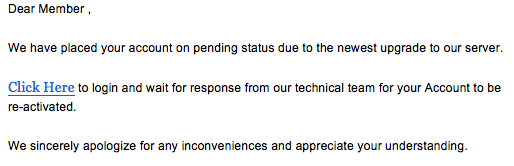
|
The Do's for Primary Photo: What's a primary photo, you ask? This is the photo that appears on every page of your profile, and a smaller version shows up when other members search for matches. In other words, this photo is how other members of the BCFun.com community get to know you. So make a great impression with these tips:
|
|
DO use a recent photo.
Within the last six months is best.
DO make it a photo of just you.
It's your moment in the spotlight!
DO keep it up-close and personal.
Most people like to use a good headshot or head and shoulders.
DO have it look like you.
Use an image of what you look in daily life, not all dressed up.
DO smile.
Our site's members find a smile to be the most appealing image.
DO crop out the "white space" around the photo.
Otherwise, your photo will appear smaller and the file size will be increased.
Do put your best frontal face.
Your frontal face which is not obscured will be more attractive.
|
|
|
|
The Don'ts for Primary Photo:
|
|
DON'T wear sunglasses or a hat.
They obscure the real you. Ditto for other distracting headgear, accessories, or, a really loud scarf.
DON'T use a dark or blurry photo.
It won't reflect what you really look like... and signals that you don't care about your photo.
DON'T submit that red-eyes shot.
Even if it's one of your favorites, the sci-fi red-eye effect is a deal-breaker, trust us.
DON'T let the background grab all the attention.
Keep the backdrop of your primary photo simple.
DON'T show too much skin.
Photos that are too racy won't be posted.
DON'T wear a big pattern.
In a small photo, a busy pattern can be distracting and unflattering.
DON'T cut people out of photos.
Chances are, it just won't look right. Find another image you like instead.
DON'T use images of celebrities.
Or copyrighted material, like an image of your favorite cartoon character.
DON'T submit photos of your kids without you.
Photos of you with them are just fine, though.
|
|
|
Add / Manage photos
|
If you click on another member's profile and see a message that the profile is unavailable, it is usually because that member has chosen to take a break to pursue a relationship, or for other reasons has chosen to hide their profile.
Occasionally members are removed suddenly due to security violations that result in their removal from the site. Unfortunately, the member may have an opportunity to send out a few Winks or Messages first, but we’ve gotten better at catching these situations very quickly.
You can send up to 50 winks per day.
If you need to unhide someone you have previously hidden, click on "Settings" under your main photo icon in the upper right corner of the top bar. Hit "Hidden" in the left sidebar on "Settings" page. You'll be able to find all users you've hidden there.
To unsend a message, move your mouse over the message or photo. You'll see an ellipsis popup to the left. Hover your mouse over the ellipsis. Click 'Unsend' to unsend your message or photo.
You can unsend a message at any time and don't need the other user to approve. They will however be notified by receiving a note that "xxx has unsent a message."
To report a specific profile, go to that profile. Please go to the profile you want to report then click '...' beside the username section and select 'Report'. Choose the reason before clicking SUBMIT. Or you can report a specific profile on the message window by clicking "MORE OPTIONS" in the upper right corner. Then choose the reason and click SUBMIT.
If you've liked someone in "Spark", but are having second thoughts, you can unlike them by going to the top navigation bar and click on "My Lists---Likes---My Likes". Then move your mouse to the profile you want to unlike and click "Unlike" on the upper right corner, or tap the upper right corner of that profile and then hit unlike if you are using a tablet or mobile device.
For members you have never liked, there's no option to unlike them.
When paying by GooglePlay or the Apple App Store, please note that you'll also have to stop your subscription through Google and / or Apple. If you do not, you will continue being charged regardless of your account status on the app. If paying by credit card, we'll automatically cancel your subscription for you if you remove your account.
Sometimes when you subscribe or when your subscription renews, you might see an additional transaction pending from SuccessfulMatch / BCFun.com. It's usually due to authorization attempts made to your card, and how your financial institute handles those transactions. Don't worry though, they'll likely cancel once the real transaction has gone through. If you actually are double billed, don't worry - email us
support@BCFun.com with a screenshot or picture of the transactions and we'll look into it.
To sign out of your BCFun.com account, please click on "Sign Out" under your main photo icon in the upper right corner of the top bar.
If you're using a shared or public PC, we recommend you clear the cache / cookies to protect your account.
Due to recent banking changes, we're no longer able to accept PayPal payments. You can renew your membership through other payment options though.
We accept Google Play, the Apple App Store or iTunes, along with most major credit cards and debit cards.
A hidden profile is usually a member that has decided they don't want their profile to be seen for the time being, for various reasons. You can still send them a message or even share your private photos with them. You won't be able to view their profile or send them a wink, nor will you be able to like or fave them. If you think they've violated our rules, you can still report or block them though.